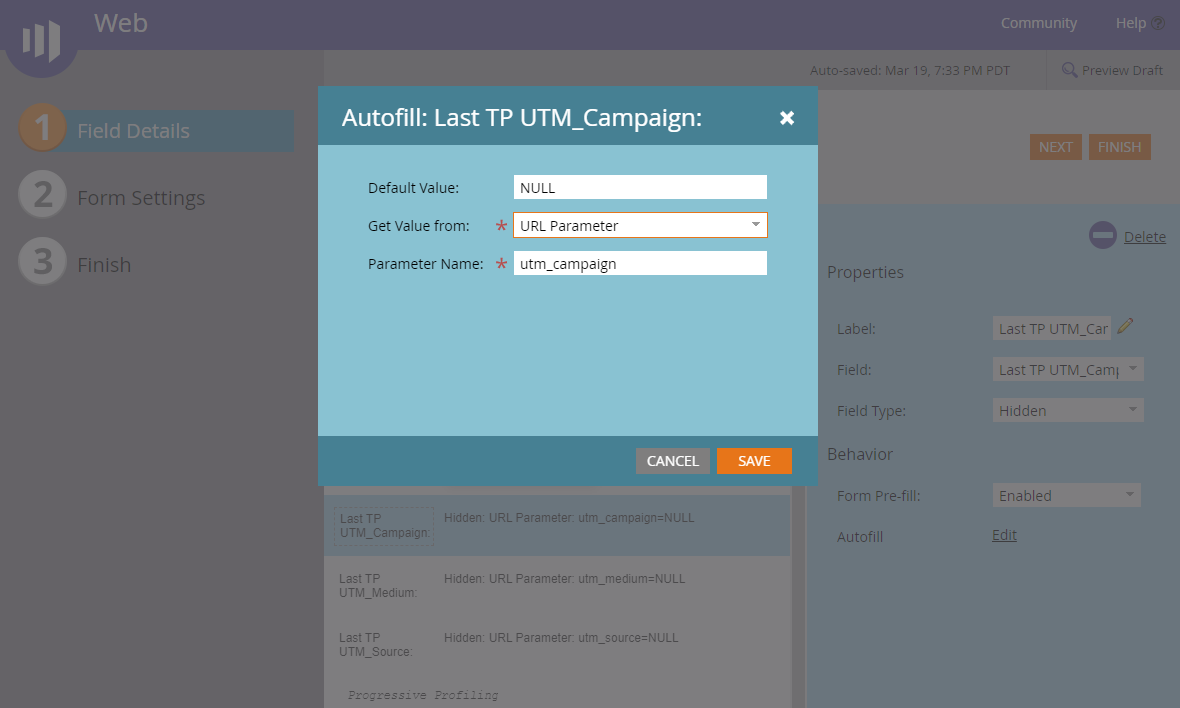How-to: Track UTM Campaigns in Marketo
Learn how to use the Marketo URL Builder, create hidden form fields, and pull UTM parameter values to track your Marketo campaigns
Summary:
B2B organizations that want to track the effectiveness of marketing and sales campaigns using UTM URL Parameters will find value reviewing this blog post.
Before You Begin:
Ensure your Marketo instance is setup for Google Analytics, then review the following Marketo documentation -
Create Fields to Track UTM Fields
Depending on how your organization is tracking engagement and touchpoints, you may or may not to create new fields to store the values from UTM parameters.
For the purposes of this example, I’ve created three String fields to capture the three most common UTM Parameters: utm_source, utm_medium, and utm_campaign.
Add UTM Fields as ‘Hidden’ to your Marketo Form
In short, we’re going to hardcode the UTM field capturing mechanism into a Marketo form. Your organization’s data governance rules may determine whether this happens in Design Studio or as part of a Marketing Activities program.
Wherever you do it click into ‘Edit Form’ option of the form asset you’ll use for this activity.
Add the three new fields, you created in Step #1 to track UTM parameters, to the form, and select ‘Field Type’ = Hidden.Change Autofill Behavior for UTM Fields on Marketo Form
After you’ve added your Hidden UTM fields, click into Autofill -> Edit in Field Details of your form for each UTM field and fill in the values as such:
Default Value: NULL
Get Value from: URL Parameter
Parameter Name: utm_campaign (or utm_source or utm_medium)
Embedding these fields as hidden on Marketo forms will pull UTM values associated with each UTM parameter from the referring URL.Use the Marketo URL Builder for Campaigns
Save your Form, and then Approve the associated Landing Page that will be set to Draft Mode (since the form was updated).
Click into your Landing Page asset, and hover on the URL Tools option of Landing Page Actions to find URL Builder.
Fill in appropriate values for each of the UTM parameters, and copy+paste the full URL (w/UTM Parameters) into your intended placement.
Be sure to check out the very rough draft of our Marketo - Salesforce Integration Guide, featuring custom Marketo program recipes in support of a 20-stage lifecycle model for ABM-focused Enterprise organizations. [Download the Guide]